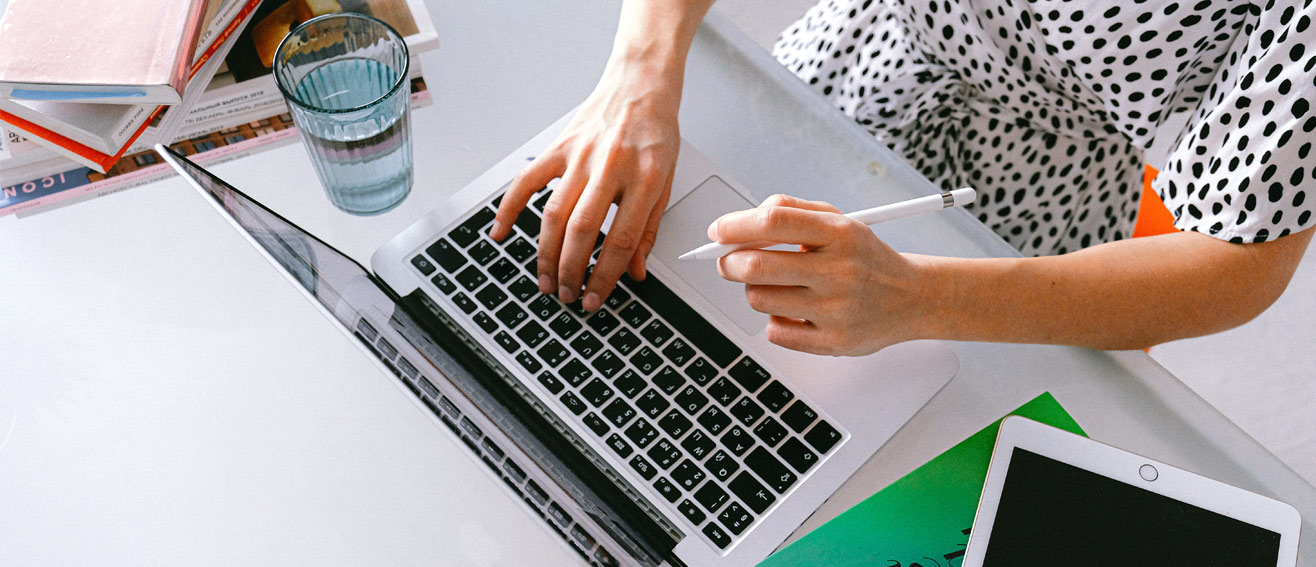Get together the information you need to create a Digital Apprenticeship Service account. You will need:
- To be the person in your organisation with the authority to sign legal agreements as you will be required to accept an Employer Agreement with the ESFA.
- A valid email address.
- Your Companies House Number – if you don’t have it to hand, you can search for it here
- Details of your PAYE scheme. You will need either.
- Government Gateway User ID and password (Organisational Level only – individual or agent log in details will not work) OR;
- Your Account Office Reference Number – this is unique 13-character code which is on the letter received from HMRC when you first registered as an employer.